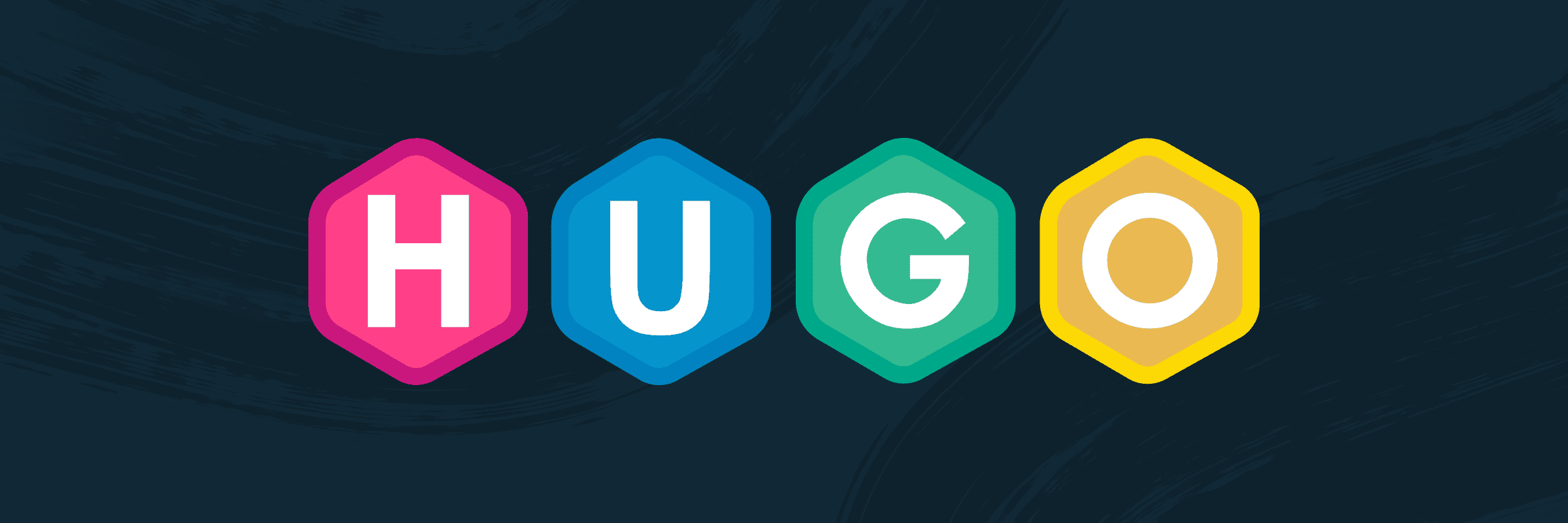Hugo Static Site Generator Guide - Installation, Setup, and Deployment
Date: 2024-10-16
Welcome to this comprehensive guide on using Hugo, a popular static site generator for building fast and secure websites. Hugo is known for its speed, flexibility, and ease of use, making it a top choice for developers and content creators alike.
What is Hugo?
Hugo is an open-source static site generator written in Go. It allows you to create websites quickly without the need for a database or server-side scripting. Hugo generates static HTML files that can be hosted on any web server, making it ideal for blogs, portfolios, and other content-driven sites.
Why Use Hugo?
Hugo offers several advantages over traditional CMS and dynamic site generators, including:
- Speed: Hugo can generate thousands of pages in seconds, making it ideal for large websites.
- Security: Static HTML files mean no databases or server-side scripts to exploit.
- Flexibility: Extensive theme and customization options help create unique websites.
- Ease of Use: Hugo is intuitive and easy to learn, even for beginners in web development.
Getting Started with Hugo
To get started with Hugo, you’ll need to install it, create a new site, add content, customize your site, and deploy it.
Installing Hugo
The installation process varies by platform, but Hugo is quick and easy to install.
1. macOS:
If you’re using macOS, the easiest way to install Hugo is with Homebrew:
brew install hugo
2. Linux (Ubuntu):
To install the latest version of Hugo on Ubuntu, you can use Snap:
First, ensure Snap is installed:
sudo apt update sudo apt install snapdInstall Hugo (extended version recommended for SCSS support):
sudo snap install hugo --channel=extendedVerify the installation:
hugo version
Note: If you have an older version of Hugo installed, you may want to remove it first:
sudo apt remove hugo
You can also install Hugo on Ubuntu using the APT package manager but it may not have the latest version:
sudo apt update
sudo apt install hugo
3. Windows:
For Windows users:
- Download the latest Hugo binary from the official website.
- Extract the binary and add the path to your environment variables.
- Check if Hugo is properly installed by running:
hugo version
Creating a New Hugo Site
Once Hugo is installed, you can create a new Hugo site using the following command:
hugo new site my-site
This creates a new Hugo site in the my-site directory. Navigate to this directory and start customizing your site with themes, content, and configuration files.
Adding Content to Your Site
Hugo uses Markdown files to create content for your site. To add a new blog post or page, use the hugo new command:
hugo new posts/my-first-post.md
This creates a new Markdown file in the content/posts directory. Open this file to add your content using Markdown syntax.
Customizing Your Site
Hugo offers a wide range of themes and customization options. To find themes, visit the Hugo Themes website.
- Download and install themes by adding them to the
themesfolder. - Customize your site’s appearance and functionality by editing the
config.tomlfile and applying theme-specific settings. - Themes often come with their own layout files, stylesheets, and partials that you can modify to make your site unique.
Building and Deploying Your Site
Once you’ve added content and customized your site, you’re ready to build and deploy it. Building your Hugo site generates static HTML files that can be hosted on any web server.
To build your site, use the command:
hugo
This generates the static HTML files in the public directory. You can then deploy these files to a web server using FTP, Git, or any other deployment method of your choice.
Deployment Options:
- Netlify: Hugo integrates seamlessly with Netlify, providing free hosting and continuous deployment from GitHub repositories.
- GitHub Pages: You can also host Hugo sites for free using GitHub Pages.
- Other Hosting Providers: Any static hosting platform like Vercel or Amazon S3 works well with Hugo.
Conclusion
Hugo is a powerful and versatile static site generator that offers speed, flexibility, and simplicity. Whether you’re creating a personal blog or a business site, Hugo’s tools and features will help you build a fast and secure website in no time.
Now that you have everything you need to get started with Hugo, give it a try and see how it can streamline your web development workflow!
Final Tips:
- Always use the
hugo servercommand during development to preview changes live. - Explore Hugo’s official documentation for advanced features like shortcodes, templates, and more.